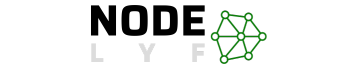Slow Acer Laptops can be a significant issue, causing delays and hindering overall experience. To improve speed, follow these Simple Tips on Speed up Acer Laptop. Acer laptops are essential for work, study, and entertainment, but a decline in speed can be frustrating. Fortunately, no tech expert is needed to address these issues, ensuring a smoother experience for your laptop.
Table of Contents
Why Does Speed up Acer Laptop Required for Beginners?
The Acer laptop may be experiencing slower performance due to factors like installation and uninstallation of programs, internet browsing, and file accumulation. This guide aims to help overcome these challenges and restore the laptop’s speed and responsiveness.
What to Expect in This Guide
This guide aims to enhance the speed of your Acer laptop on Windows 10, Windows 11. It covers practical steps like enabling Acer Coolboost, updating drivers, and managing startup programs.
It also addresses common issues like slow and freezing laptops and provides troubleshooting tips. The goal is to revitalize your Acer laptop for a smoother, faster, and more enjoyable computing experience.
How to Speed up Acer Laptop with Windows 10?
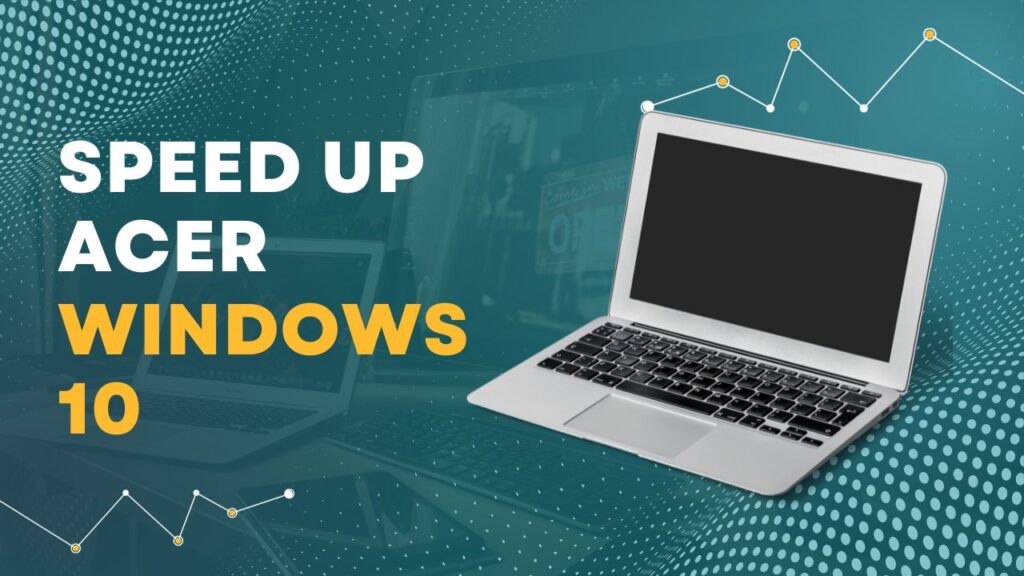
The Acer laptop offers a range of performance options, including work, school, and entertainment, making it an ideal choice for those seeking to enhance its speed and responsiveness.
You’ve decided to speed up your Acer laptop, so let’s get started with some easy fixes that will improve its performance significantly. These tricks are meant to improve your Acer laptop’s speed and responsiveness, regardless of whether you use it for business, education, or leisure.
Enable Acer Coolboost to Turbocharge Performance
Introducing Acer Coolboost to your laptop is like taking a breath of fresh air. It keeps your laptop operating smoothly by assisting with heat management during taxing workloads. To make this feature active, just do these easy steps:
- Open the search charm by pressing the Windows key + Q.
- Enter “Quick Access” after typing it.
- From the list of results, choose “Acer Quick Access”.
- To activate Coolboost, move the toggle to the right.
You’re taking a vital step to keep your Acer laptop operating effectively by turning on Coolboost, especially when engaging in resource-intensive tasks.
Streamline Startup Programs for a Quicker Boot
Have you ever wondered why it takes so long for your laptop to boot up? It might be the result of pointless programs starting automatically. Here’s how to streamline and expedite the process:
- To launch the Run dialog box, use the Windows key + R.
- Enter “msconfig” after typing it.
- Click the “Startup” tab in the window titled System Configuration.
- Programs you don’t need to start automatically have boxes next to them; uncheck them.
This will ensure that your Acer laptop boots up more quickly by launching only necessary apps at startup.
Free Up Space by Uninstalling Unused Programs
Consider your laptop as a workstation; the more cluttered it is, the less functional it is. The following actions can help you clean out and speed up your Acer laptop:
- To launch the Settings application, use the Windows key + I.
- Select “Apps.”
- After choosing the software to remove, click “Uninstall.”
You can reduce the strain on your laptop’s resources and free up space by uninstalling programs that you no longer use.
Keep Drivers Updated for Optimal Performance
Older drivers may cause a performance bottleneck. Update the drivers on your Acer laptop to ensure smooth operation:
- Go to the support page for Acer.
- Download your laptop’s most recent drivers.
Updating your drivers on a regular basis guarantees that your laptop will work with the newest hardware and software, making it faster and more dependable.
How to Speed up Acer Laptop with Windows 11?
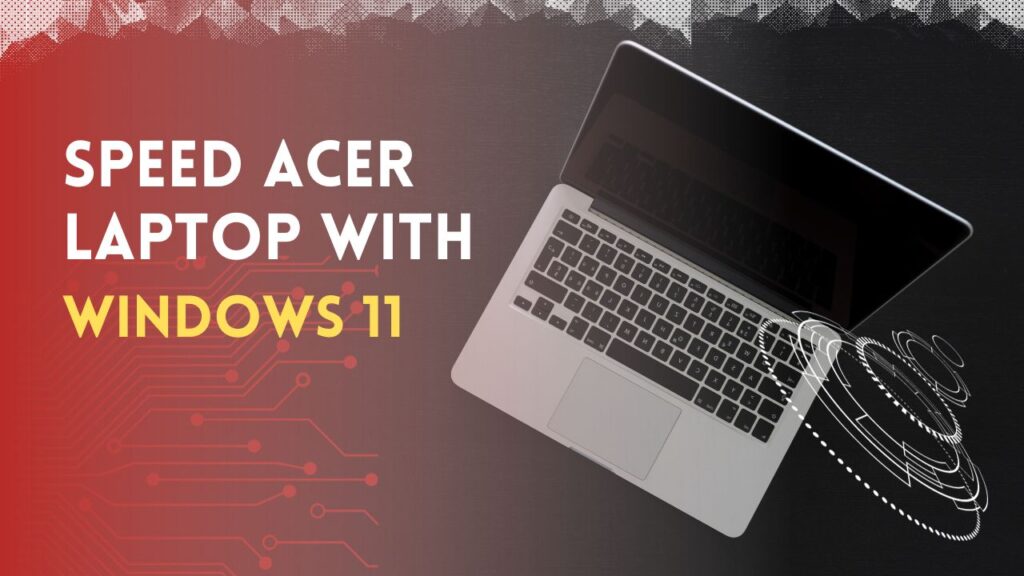
Let’s now investigate how to make your Acer laptop running the most recent version of Windows 11 faster. Even though specific details about Windows 11 may still be developing, some tried-and-true Windows 10 techniques can still help your Acer laptop perform better.
Consider Acer Coolboost for Efficient Cooling
Similar to Windows 10, Acer Coolboost is still a useful tool for controlling laptop temperature and performance optimization. Take these actions:
- Open the search charm by pressing the Windows key + Q.
- Enter “Quick Access” after typing it.
- Pick “Acer Quick Access” from the list of options.
- To activate Coolboost, slide the toggle to the right.
By preventing overheating, effective cooling can guarantee that your Acer laptop continues to operate at its best even when faced with taxing tasks.
Uninstalling Unused Programs to Create Space
Decluttering your Acer laptop is essential to maximizing its performance on Windows 11, just like it was with Windows 10:
- To launch the Settings application, press the Windows key + I.
- Select “Apps.”
- After choosing the program to remove, click “Uninstall.”
Not only does uninstalling programs clear up disk space, but it also guarantees that your laptop’s resources are allocated to critical tasks.
Keep Your Drivers Up to Date for Compatibility
For your Acer laptop to run smoothly on Windows 11, you must keep your drivers up to date:
- Go to the support page for Acer.
- Get the most recent drivers for your laptop and install them.
Frequent driver updates help your laptop run faster overall by ensuring it stays up to date with the newest hardware and software.
Troubleshooting Acer Laptop Performance Issues
Now that you’ve started the process of speeding up your Acer laptop, what happens if you run into roadblocks? Don’t worry; we’ve got you covered with some troubleshooting advice to take care of typical performance problems and maintain the optimal operation of your Acer.
Restart Your Laptop for a Quick Refresh
A simple restart can do wonders when things start to slack off. Restarting your laptop can help free up memory and end any running processes that could be the source of slowdowns. The process of restoring that snappy responsiveness is simple and quick.
Check for Updates – Keep Everything Current
For optimum performance, make sure your drivers and operating system are up to date. Make sure your browser and its plug-ins are up to date if you’re having trouble browsing the internet slowly. As follows:
- Navigate to Settings > Update & Security > Windows Update to access Windows updates.
- Check the settings of your browser or go to the official website to get updates for it.
- Update your device drivers by visiting the Acer support website.
You can be sure that everything is compatible with the newest updates and enhancements by keeping everything up to date.
Guard Against Viruses and Malware
Malware or viruses have the ability to slow down your laptop’s speed like an anchor. Regularly performing antivirus scans is crucial:
- Make use of reliable antivirus programs.
- Update the definitions of your antivirus software.
- Frequently perform full system scans.
A quick laptop is one that is safe and orderly.
Limit Startup and Background Programs
An abundance of background programs is one of the most common causes of a sluggish laptop. This is how to deal with them:
- Delete any trial or superfluous software.
- To view what’s running, open the Task Manager (Ctrl + Shift + Esc).
- Using the previously described procedures, disable any unnecessary startup programs.
Reducing background processes helps you free up resources for important tasks.
Utilize Acer Coolboost for Enhanced Cooling
Let’s stress the significance of Acer Coolboost once more. By turning it on, you can prevent performance throttling caused by overheating and ensure your laptop stays cool during taxing tasks. For Coolboost to be enabled, follow the previously mentioned steps.
One step in speeding up your Acer laptop is troubleshooting performance issues. You’ll be ready to handle any performance issues by restarting your laptop, keeping everything updated, protecting against viruses, controlling background processes, and making use of Acer Coolboost. Watch this space for more tips on keeping your Acer laptop operating quickly and smoothly!
Choosing the Best Antivirus Software to Speed up Acer Laptop

Ensuring the security of your Acer laptop is just as important in today’s constantly connected world as wanting to speed it up. In addition to shielding your device from harmful threats, dependable antivirus software also helps it operate more smoothly overall. Let’s examine a few of the top choices that are offered.
Norton 360: All-Inclusive Defense (Learn more)
With its abundance of internet security features and real-time malware scanning, Norton 360 is like a guardian angel for your Acer laptop. Norton 360 goes above and beyond to protect your laptop, offering features like a virtual private network (VPN), dark web monitoring, and a firewall in addition to web protection. It provides a complete security solution for your needs and works with both Mac and Windows operating systems.
Bitdefender Complete Security – Robust Malware Defense (Learn more)
Another formidable opponent in the antivirus space is Bitdefender Total Security, which provides superior malware protection along with a plethora of extra features. Bitdefender offers strong security features that are compatible with both Mac and Windows to protect your Acer laptop from online threats.
VPN-enabled Advanced Protection with TotalAV Internet Security (Learn more)
In addition to being a highly effective malware detector, TotalAV Internet Security also includes a robust VPN. Because it works with both Mac and Windows, it’s a flexible option for protecting your Acer laptop and adding an additional degree of privacy with its VPN feature.
Web Protection Expertise with McAfee Total Protection (Learn more)
One of the best antivirus programs available is McAfee Total Protection, which excels at protecting websites. McAfee, which is compatible with Mac and Windows, protects your Acer laptop from potential threats and keeps it safe while you browse the internet.
Avast: Both Free and Paid Versions (Learn more)
From free to premium plans, Avast provides users with a variety of options. Basic antivirus protection is offered by the free version of Avast One Essential, while more sophisticated features like a firewall, web protection, and a VPN are available with Avast One and Premium Security. Avast serves a broad spectrum of users by working with both Mac and Windows platforms.
Choosing the Right Antivirus for Your Acer Laptop
Take into account your unique requirements when choosing an antivirus program for your Acer laptop. Norton 360 might be the best option if you’re searching for feature-rich protection with a broad range of capabilities. For those who prioritize robust malware protection, Bitdefender Total Security might be the best option.
TotalAV Internet Security is a great choice if you value having your antivirus and VPN combined. With its expertise in web protection, McAfee Total Protection guarantees a secure online environment. With its free and premium plans, Avast offers flexibility so you can select what best suits your needs.
Investing in a dependable antivirus program will protect your Acer laptop from potential threats while also enhancing its overall performance and speed.
In order to keep my Acer laptop running at its best, how often should I restart it?
Restarting your laptop at least once a week is a good habit. By doing this, you can ensure faster performance and take care of any brief slowdowns by cleaning out the memory.
Can I turn on Acer Coolboost for any model of Acer laptop?
Many Acer laptop models come with Acer Coolboost. Use the Acer Quick Access application to see if your laptop is Coolboost compatible. You can turn it on if it’s available to get better cooling when working on hard tasks.
Should I update every driver on my Acer laptop?
Updating critical drivers on a regular basis is essential for best performance, including network and graphics drivers. See the Acer support website for updates, paying particular attention to drivers that pertain to the parts of your laptop.
How can I determine whether malware or a virus is slowing down my laptop?
Sudden lags, odd pop-ups, and strange system behavior are typical symptoms. To make your laptop faster and more secure, run a reliable antivirus scan to find and eliminate any possible threats.
What distinguishes Avast’s premium antivirus software from its free counterpart?
While premium versions offer extra features like firewalls, VPNs, and more sophisticated threat detection, free versions frequently only offer basic antivirus protection. Select according to your budget and security requirements.
If I think Acer Coolboost is unnecessary, is it possible to uninstall it?
If Acer Coolboost isn’t essential for your needs, you can remove it. But before uninstalling, think about its advantages. It’s meant to improve cooling during taxing tasks, resulting in a more stable and quick performance.
Conclusion on Speed up Acer Laptop
Well done for deciding to learn how to increase the speed of your Acer laptop! We’ve covered doable and simple steps in this guide to improve the performance of your Acer laptop, whether it’s running Windows 10 or the most recent version of Windows 11. Let’s review the main conclusions:
Final Thoughts
As you embark on the journey of optimizing your computing experience, remember these pointers and tricks to speed up Acer laptop. Updating, maintaining, and making wise decisions (like selecting the best antivirus) will all help make a laptop run faster and offer a more productive and pleasurable experience for the user.
Check back soon for additional observations and advice on making the most of your Acer laptop. Cheers to a computing journey that is quicker, more seamless, and more responsive!