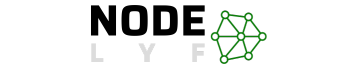Today We’re going to learn more about How to Set Up Kobold AI for Janitor AI, Before we get started let us know about Kobold AI which is an open-source platform that specializes in understanding and generating text resembling human language. It is a browser-based front-end platform for AI-assisted writing, utilizing local and remote AI models.
Table of Contents
Kobold AI offers features like memory, world info, author’s note, save and load functionality, and adjustable AI settings. It uses advanced natural language processing techniques to deliver powerful and accurate results, making it an invaluable tool for various applications.
How to set up Kobold AI for Janitor AI?
- Access Google Colab: Open Google Chrome and navigate to Google Colab.
- Use Provided Link: Access the specific Google Colab link for TPU or GPU provided to you.
- Initiate Process: Scroll down until you find the play button next to “Tap this if you play on mobile.” Click to keep the tab active.
- Select Chatbot Model: Choose the chatbot model that suits your needs. Set the Version to ‘United’ by clicking the right arrow.
- Google Drive Usage: Decide on Google Drive usage for storage. Allow access if preferred; otherwise, uncheck the Google Drive box.
- Start Kobold AI: Click the play button next to “Select your model below and then click this to start Kobold AI.”
- Wait for Installation: Allow the automatic installation and download process to complete (approximately 7 to 10 minutes).
- Copy Kobold API URL: After installation, two blue Kobold URL links will appear. Copy either link – this is your Kobold API key.
Integrating with Janitor AI:
- Access Janitor AI Settings: Click the gear icon in the top right corner of Janitor AI to access settings.
- Navigate to API Settings: Inside settings, click on the “API” tab to open the API settings section.
- Enter Kobold AI API URL: In the “Kobold AI API URL” field, paste the previously copied URL of your Kobold AI API server.
By following these steps, you’ll seamlessly set up Kobold AI for Janitor AI, enhancing the capabilities of your AI systems.
How does Kobold AI compare to other chatbots?
Kobold AI is a powerful chatbot that offers a range of features and tools, making it a valuable tool for various applications. It is compatible with Pygmalion, Tavern, and Oobabooga, which are user interfaces for Pygmalion.
OpenAI’s ChatGPT is more powerful than KoboldAI, but it can be run locally with a GPU or using an API controlled by OpenAI or Quora. SillyTavern users can use either Kobold AI or OpenAI, with OpenAI providing better responses but being non-local and logged by OpenAI.
Kobold AI is local but gives worse responses unless multiple a100s are available. The choice between Kobold AI and other chatbots depends on specific needs and preferences.
What are the benefits of Kobold AI
Kobold AI is a unique tool in the field of AI-assisted writing, offering several benefits. It is open-source, allowing users to download, modify, and distribute it, encouraging a community-driven approach to development. It also allows local operation, allowing users to create and run personalized AI models on their own systems, ensuring privacy and data security.
Kobold AI offers freedom of expression, enhancing the chat experience by generating text that closely resembles human language. Its potential for free use makes it accessible to a wider audience, making it a valuable asset in AI-assisted writing.
Pros & Cons of Kobold AI
Pros
- Open-Source
- Local Operation
- Freedom of Expression
- Enhanced Chat Experience
Cons
- Still in Development
- Biases
- Limited Information
- Setup Complexity
Conclusion on How to Set Up Kobold AI for Janitor AI
Kobold AI is a powerful text generation tool that can be integrated into Janitor AI through an API. The process involves setting up Kobold AI on Google Colab, selecting the model, and choosing Google Drive for use. Once set up, the API URL is sent to Janitor AI, allowing for advanced text generation capabilities. The installation process can take 7 to 10 minutes.