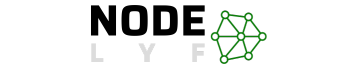Welcome to the future of productivity, where AI meets everyday tasks seamlessly. In this article, we delve into a Trending Query What is Microsoft Copilot?, an innovative AI-powered tool designed to enhance your workflow across various Microsoft 365 Apps. From brainstorming and planning to data analysis, email management, collaboration, and meeting organization, Microsoft Copilot is here to revolutionize the way you work.
Table of Contents
Why to use Microsoft Copilot?
Microsoft Copilot, a tool that uses Large Language Models (LLMs), enhances daily tasks by providing intelligence. It integrates with Microsoft 365 Apps and has robust security measures to ensure privacy.
How Microsoft Copilot Works: Unleashing AI Power
Microsoft Copilot’s AI prowess is based on Large Language Models (LLMs), which are used to create a seamless integration into daily tasks, making it a powerful tool for AI-driven tasks.
The Role of Large Language Models behind Microsoft Copilot
Microsoft Copilot utilizes Large Language Models, strategically hosted in the Microsoft Cloud infrastructure, which are enriched with linguistic patterns and contextual understanding, to assist users across popular Microsoft 365 Apps.
Seamless Integration with Microsoft 365 Apps
Copilot’s main advantage lies in its compatibility with various Microsoft 365 Apps, including Word, Excel, PowerPoint, Outlook, and Teams, which intelligently offers suggestions, streamlining workflows and enhancing productivity.
Privacy Measures: Respecting Your Data
Microsoft Copilot is designed to protect your organization’s privacy by ensuring that your data is not used in the training of large language models (LLMs), and automatically inherits your organization’s security, compliance, and privacy policies set in Microsoft 365.
A Peek Behind the Curtain: Video Insight
The video by Mary David Pasch provides a visual explanation of Large Language Models’ functionality in Microsoft 365 Copilot, highlighting privacy protocols that protect data, boosting confidence in Copilot’s integration into workflows.
Microsoft Copilot is an AI-driven productivity tool that enhances user engagement with Microsoft 365 Apps by understanding context, aiding tasks, and respecting data privacy. Its capabilities will be explored further, enhancing appreciation for this AI-driven tool.
Microsoft 365 Copilot Pricing
The pricing structure of Microsoft Copilot is a crucial aspect to understand, as it outlines commercial plans and investment requirements for unlocking the full potential of this AI-powered productivity tool.
| Microsoft 365 Plan | Monthly Cost per User |
|---|---|
| E3 | $30 |
| E5 | $30 |
| Business Standard | $30 |
| Business Premium | $30 |
Microsoft Copilot is not a free service. For commercial customers, it comes with a subscription fee, and the pricing is set at $30 per user per month. This subscription model caters to a range of Microsoft 365 plans, including E3, E5, Business Standard, and Business Premium.
Tailoring Plans to Your Business Needs
Whether you’re a small business or an enterprise-level organization, Microsoft provides flexibility by offering Copilot across different Microsoft 365 plans. The pricing model is structured to align with the diverse needs of businesses, ensuring that organizations of varying sizes and scopes can leverage Copilot’s AI capabilities.
Tasks Microsoft Copilot Can Assist With
Microsoft Copilot is not just a tool; it’s your intelligent companion in the realm of productivity. Let’s explore the myriad tasks that Copilot can seamlessly assist you with, revolutionizing the way you approach brainstorming, data analysis, email management, collaboration, and meeting organization.
Microsoft Copilot is not just a tool; it’s your intelligent companion in the realm of productivity. Let’s explore the myriad tasks that Copilot can seamlessly assist you with, revolutionizing the way you approach brainstorming, data analysis, email management, collaboration, and meeting organization.
1. Brainstorming and Planning
- Intelligent Suggestions: Copilot provides insightful suggestions, aiding in brainstorming sessions and collaborative planning.
- Template Assistance: Say goodbye to starting from scratch—Copilot offers templates to streamline document creation.
- Efficiency Enhancement: Minimize back-and-forth communication and save valuable time with Copilot’s efficiency in generating content.
2. Data Analysis
- Deep Dive Assistance: Copilot aids in digging deeper into data analysis tasks, automating repetitive tasks for improved efficiency.
- Formula Generation: Intelligent suggestions for formulas enhance accuracy in calculations.
- Insight Identification: Copilot identifies insights that may have gone unnoticed, adding a layer of sophistication to data analysis.
3. Email Management
- Summarization and Drafting: Copilot assists in summarizing and drafting emails, simplifying your inbox management.
- Priority Identification: Important information is highlighted, helping you prioritize your inbox effectively.
- Contextual Suggestions: Relevant file and resource suggestions based on user context streamline email-related tasks.
4. Collaboration
- Team Sync: Ensure everyone is on the same page with Copilot’s intelligent suggestions during collaboration.
- Template Offerings: Copilot offers collaborative document templates, reducing the need for constant communication.
- Content Generation Assistance: Streamline collaboration efforts with Copilot’s assistance in content generation.
5. Meeting Management
- Scheduling Assistance: Copilot helps schedule meetings, sending timely reminders to keep you organized.
- Calendar Tracking: Stay on top of your calendar with Copilot’s intuitive suggestions.
- Resource Recommendations: Relevant files and resources are suggested based on user context during document or project work.
Microsoft Copilot is an AI-powered productivity tool that transforms your entire workflow, not just individual tasks. Its installation guides and business applications demonstrate its indispensable role in your professional journey.
Installation Guides for Microsoft Copilot
The installation guides for Windows 10, Windows 11, and Mac OS are provided for users to integrate Microsoft Copilot into their workflow.
Installing Microsoft Copilot on Windows 10
- System Requirements:
- Ensure your device is running Windows 10 Build 19045.3754 or newer.
- Downloading ViveTool:
- Download the open-source app ViveTool from Github and extract it to your downloads folder.
- Command Prompt Configuration:
- Open Command Prompt with administrative privileges and navigate to the location where ViveTool is extracted.
- Enabling Copilot:
- Run the command:
vivetool /enable /id:46686174,47530616,44755019.
- Run the command:
- Reboot Your System:
- Ensure a smooth setup by rebooting your system.
- Taskbar Customization:
- If Copilot is not visible, right-click on the taskbar and select “Show Copilot (preview) button.” The Copilot icon will be automatically pinned to the right side of the taskbar.
Installing Microsoft Copilot on Windows 11
- System Requirements:
- Confirm your device is running Windows 11 Build 19045.3754 or newer.
- Downloading Copilot:
- Visit the official Microsoft Copilot website and download the latest version of the app.
- Installation Steps:
- Double-click on the downloaded file to initiate the installation process.
- Post-Installation Steps:
- After installation, locate the Windows 11 Copilot button in the taskbar. Click on it to open and start using Copilot.
Installing Microsoft Copilot on Windows 7
Unfortunately, Microsoft Copilot is not available for Windows 7. It requires Windows 10 Build 19045.3754 or newer.
Can we install Microsoft Copilot on MAC OS
- Browser Support:
- Copilot is currently supported in Microsoft Edge or Chrome browsers on Windows and Mac OS.
- Limited Mac OS Support:
- According to a Microsoft agent’s response, Copilot is not available for Mac OS at this time. Stay tuned for potential future integration.
The installation guides provide a seamless integration of Microsoft Copilot into your Windows environment, enhancing AI-driven productivity and allowing you to navigate tasks with ease, thanks to its compatibility and applications.
Microsoft Copilot Software Piracy Scale
In recent developments, Microsoft Copilot has found itself under scrutiny, facing allegations of engaging in software piracy on an unprecedented scale.
Let’s delve into the specifics of the lawsuit filed by programmer/designer Matthew Butterick, shedding light on the accusations and the potential legal ramifications for GitHub, Microsoft, and OpenAI.
Allegations Against Microsoft Copilot
- Nature of Allegations:
- Matthew Butterick’s class-action lawsuit contends that GitHub Copilot, powered by OpenAI Codex, violates and removes open-source licenses offered by numerous software developers.
- Scale of Accusations:
- The lawsuit argues that Copilot’s actions potentially impact thousands, if not millions, of developers, marking it as a software piracy scale of unprecedented proportions.
Legal Landscape: Challenging the Legality
- Lawsuit Objectives:
- Butterick’s lawsuit seeks to challenge the legality of GitHub Copilot and OpenAI Codex, questioning their compliance with open-source licenses.
- Entities Under Scrutiny:
- GitHub, Microsoft, and OpenAI find themselves as defendants in this legal battle, with the lawsuit addressing the responsibilities of each entity.
- AI Systems and the Law:
- Butterick’s stance asserts that AI systems, despite their advanced capabilities, are not exempt from the law. The lawsuit questions the responsibility of companies in ensuring adherence to legal frameworks.
Future Implications
- Public Response:
- The lawsuit serves as a call to action, emphasizing the importance of accountability in the development and deployment of AI-powered tools.
- Legal Precedent:
- Depending on the outcome, this case could set a precedent for the legal responsibilities of companies leveraging AI in their products.
Conclusion
In this comprehensive exploration of Microsoft Copilot, we’ve uncovered its capabilities, installation processes, legal challenges, pricing structure, and the myriad tasks it can assist with in business settings. As we draw this journey to a close, let’s summarize the key takeaways and reinforce the importance of informed decisions in embracing this AI-powered productivity tool.
Unlocking Productivity Potential
- Versatile AI Power: Microsoft Copilot stands as a testament to the potential of AI, offering a versatile suite of capabilities that transform the way we approach daily tasks.
Seamless Integration
- Easy Installation: Our detailed installation guides for Windows 10 and Windows 11 have equipped you with the knowledge to seamlessly integrate Copilot into your preferred Windows environment.
Addressing Legal Challenges
- Navigating Allegations: The ongoing legal scrutiny underscores the importance of understanding the ethical and legal implications of AI tools. Keep a vigilant eye on developments that may shape the future landscape.
Pricing for Value
- Commercial Investment: Microsoft Copilot’s pricing structure aligns with a range of commercial plans, ensuring that businesses of all sizes can access its advanced features.
Business Applications
- Strategic Collaboration: In the business realm, Copilot emerges as a strategic ally, enhancing collaboration, streamlining planning, and contributing to data-driven decision-making.
Embracing the Future
As businesses navigate the landscape of evolving productivity tools, Microsoft Copilot stands out as a beacon of innovation. Its ability to adapt to various tasks, integrate seamlessly into business workflows, and uphold privacy and security measures positions it as a frontrunner in the AI-powered productivity space.
Caution Amidst Potential
While celebrating Copilot’s capabilities, it’s essential to approach its integration with caution. Adapting to a new AI-driven workflow requires understanding and embracing its features, and businesses should be prepared for potential challenges.