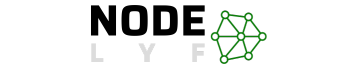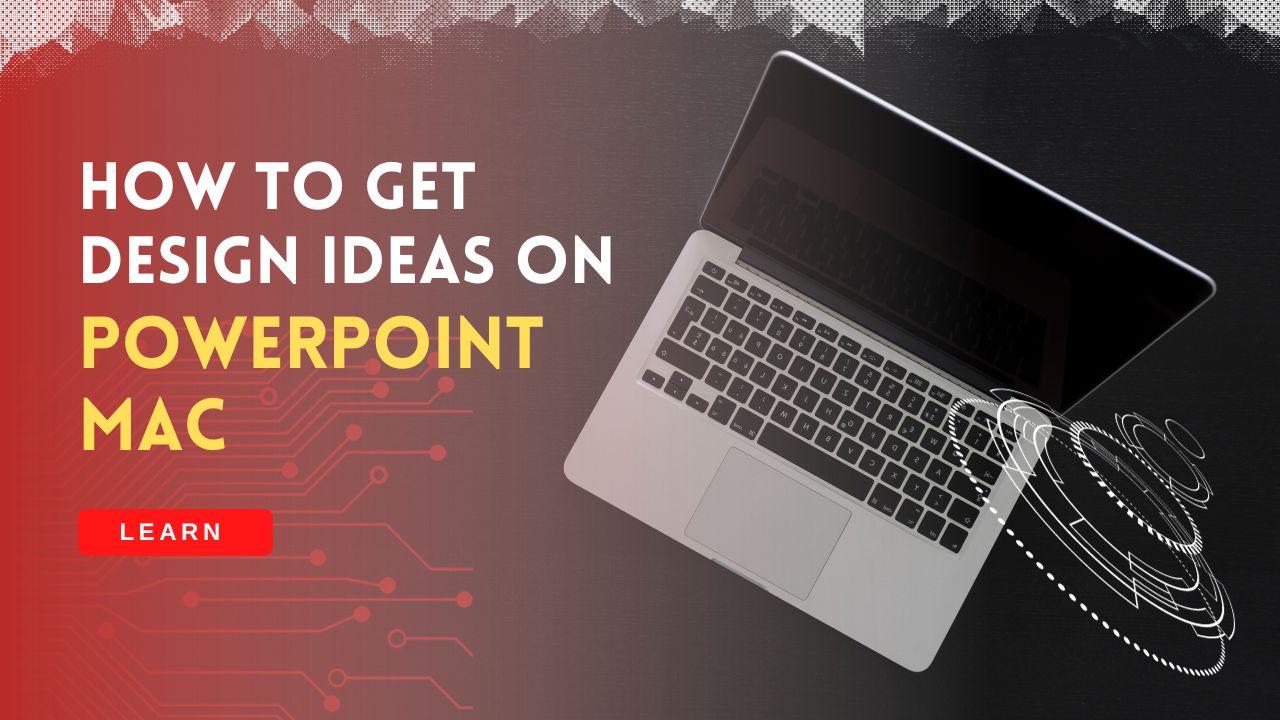Are you searching for “How to Get Design Ideas on PowerPoint Mac?”, PowerPoint on Mac offers a plethora of design possibilities to make your presentations visually appealing and engaging. In this guide, we’ll explore how to unlock design ideas on PowerPoint Mac, providing you with valuable insights and tips to enhance your presentation skills.
Table of Contents
Understanding PowerPoint Design Ideas
PowerPoint’s Design Ideas feature is a powerful tool that automatically suggests design elements based on your content. Here’s how to make the most of it:
What are Design Ideas?
Design Ideas is a smart feature in PowerPoint that analyzes your slide content and proposes design elements such as layouts, color schemes, and fonts to enhance visual appeal.
How to Access Design Ideas on PowerPoint Mac?
To access Design Ideas, simply select a slide and navigate to the “Design” tab. Click on the “Design Ideas” button to let PowerPoint generate design suggestions based on your content.
Optimizing Design Ideas
Now that you know how to access Design Ideas, let’s delve into optimizing and customizing them for your specific needs.
Can I Customize Design Ideas?
Yes, you can! After applying Design Ideas, feel free to customize elements like colors, fonts, and layouts. Click on the design suggestion you like and use the formatting options to tailor it to your preferences.
How to Ensure Consistency Across Slides?
Maintaining consistency is crucial for a professional-looking presentation. To apply the same design across multiple slides, go to the “Design” tab, select “Slide Master,” and make your changes. This ensures a cohesive look throughout your presentation.
Seeking Inspiration Beyond Design Ideas
While Design Ideas are a fantastic starting point, exploring additional sources can elevate your design game.
Where Can I Find Design Templates for PowerPoint Mac?
Look for professionally designed templates on platforms like Microsoft Office, template marketplaces, or design websites. Download and customize these templates to save time and achieve a polished look.
Are There Design Communities for PowerPoint Users?
Absolutely! Join online communities and forums where PowerPoint enthusiasts share tips, tricks, and design inspiration. Platforms like Reddit or dedicated PowerPoint forums can be valuable resources.
Troubleshooting Design Challenges
Encountering design challenges is inevitable. Let’s address some common FAQs to troubleshoot potential issues.
What If Design Ideas Don’t Suit My Content?
If the suggested designs don’t align with your content, try simplifying your text, using keywords, or restructuring your slides. PowerPoint’s Design Ideas adapt better to clear and concise content.
How Can I Resolve Formatting Inconsistencies?
If you face formatting issues, use the “Format Painter” tool to copy formatting from one element to another. This ensures a consistent look and feel throughout your presentation.
Integrating Multimedia for Impactful Design
Enhance your PowerPoint presentations by incorporating multimedia elements to engage and captivate your audience.
How to Embed Images and Videos?
Inserting images and videos is simple in PowerPoint. Click on the slide where you want to add media, go to the “Insert” tab, and select “Pictures” or “Online Pictures” for images, or “Video” for videos. Ensure your media aligns with your presentation’s theme.
What About Audio Elements?
For audio elements, such as background music or voiceovers, go to the “Insert” tab, select “Audio,” and choose whether to insert audio from your computer or an online source. Adjust the playback settings to suit your presentation style.
Utilizing Advanced Design Techniques
Take your design skills to the next level by exploring advanced techniques within PowerPoint.
Incorporating 3D Models and Transitions
PowerPoint on Mac supports 3D models and dynamic transitions. To add a 3D model, go to the “Insert” tab, choose “3D Models,” and select from the available options. Experiment with transitions to add a professional touch to your slides.
Using SmartArt for Visual Storytelling
SmartArt is a powerful feature that allows you to create visual representations of ideas and concepts. Access it through the “Insert” tab, choose “SmartArt,” and select a layout that complements your content. Customize colors and styles to match your presentation’s theme.
Ensuring Accessibility and Compatibility
Make sure your design choices consider accessibility and compatibility for a seamless presentation experience.
How to Make Presentations Accessible?
Prioritize accessibility by adding alternative text to images, using clear and legible fonts, and ensuring proper color contrast. This ensures that everyone, including those with disabilities, can fully engage with your presentation.
Checking Compatibility Across Devices
Before finalizing your design, preview your presentation on different devices to ensure it looks consistent and functions well. Account for variations in screen sizes and resolutions to guarantee a smooth experience for all viewers.
Conclusion on How to Get Design Ideas on PowerPoint Mac
By incorporating multimedia, exploring advanced design techniques, and prioritizing accessibility and compatibility, you’ll elevate your PowerPoint design on Mac to new heights.
Remember, the key is to strike a balance between creativity and functionality, creating a presentation that not only looks impressive but also effectively communicates your message.