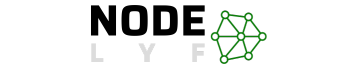Installing Morpho Device in Windows 10, such as Morpho fingerprint scanners, are crucial for digital security. To integrate your Morpho device with Windows 10, follow this step-by-step guide. This comprehensive guide will guide you through the process of installing your Morpho device seamlessly.
Table of Contents
What is a Morpho Device?
Morpho, a security and identity solutions company, is known for its biometric devices, specifically fingerprint scanners or readers. These devices are used for access control, time and attendance tracking, and identity verification.
Morpho’s devices are known for their accuracy and reliability, making them popular in settings like government agencies and businesses. The term “Morpho device” may encompass various models of fingerprint scanners and associated software, with specific features and capabilities varying based on the model and intended use.
Benefits of Installing Morpho Device in Windows 10?
Morpho’s integration with Windows 10 enhances security, convenience, and efficiency in various applications, providing a seamless experience for users.
- Biometric Authentication:
- Morpho devices provide a secure and reliable method of biometric authentication through fingerprint recognition.
- Users can access Windows 10 systems, applications, or sensitive data by simply scanning their fingerprints, reducing reliance on traditional password-based authentication.
- Enhanced Security:
- Fingerprint-based authentication adds an extra layer of security, as fingerprints are unique to individuals and difficult to forge.
- Windows 10 users can enjoy heightened protection against unauthorized access, ensuring the confidentiality of personal and sensitive information.
- Time and Attendance Tracking:
- Morpho devices are commonly used for time and attendance tracking in organizations.
- Integrating these devices with Windows 10 allows for streamlined attendance management, reducing the likelihood of time fraud and providing accurate records.
- Access Control:
- Morpho devices enable robust access control systems, ensuring that only authorized individuals can enter secured areas.
- Integration with Windows 10 enhances the overall access control infrastructure, contributing to a more comprehensive security framework.
- User-Friendly Experience:
- Fingerprint scanning offers a user-friendly experience, eliminating the need for users to remember complex passwords.
- The integration with Windows 10 simplifies the authentication process, making it more convenient for end-users.
- Compliance with Industry Standards:
- Morpho devices often comply with industry standards and regulations related to biometric authentication and security.
- This compliance is particularly crucial for organizations that need to adhere to specific security standards or legal requirements.
- Customization and Integration:
- Morpho devices can be customized to meet the specific needs of different applications and industries.
- Integration with Windows 10 allows for seamless communication between the biometric devices and the operating system, ensuring a smooth user experience.
- Reduced Dependency on Passwords:
- With Morpho biometric devices, there is a reduced reliance on traditional passwords, which can be susceptible to theft or unauthorized access.
- This shift towards biometric authentication contributes to a more secure and modern approach to user identity verification.
Morpho is integrating biometric devices with Windows 10, enhancing security, convenience, and efficiency in access control and time management systems, aligning with the trend of advanced authentication methods.
How to Install Morpho Device in Windows 10
Step 1: Unboxing and Preparation
To ensure a smooth installation process, unbox and prepare your Morpho device thoroughly, including all necessary components and documentation. Familiarize yourself with the device’s features and functionalities.
Step 2: Download the Latest Morpho Drivers
To ensure compatibility and optimal performance, download the latest Morpho drivers for Windows 10 from the official website’s support section and save them to a easily accessible location on your computer, Download from here.
Step 3: Connect the Morpho Device
Morpho device requires downloading and connecting to a USB port on Windows 10 computer. Windows 10 should detect new hardware, but manual installation is necessary for proper functionality.
Step 4: Install Morpho Drivers
Now, let’s install the downloaded Morpho drivers. Follow these steps:
A. Locate the downloaded driver file (usually a .exe file) and double-click to run it.
B. Follow the on-screen instructions to begin the installation process.
C. If prompted, choose the installation directory and proceed with the installation.
D. Once the installation is complete, restart your computer to apply the changes.
Step 5: Configure Morpho Device Settings
The Morpho device is a crucial component in the Morpho system, which can be identified and managed through the Windows 10 “Device Manager” after a restart, ensuring its proper functioning and functionality.
Step 6: Test the Morpho Device
Morpho is a leading provider of Morpho devices, which are designed to provide secure and efficient access to various services.
Video Tutorial on How to Install Morpho Device in Windows 10
Conclusion on Installing Morpho Device in Windows 10
Morpho biometric devices are a crucial step towards enhancing digital security and streamlining user authentication on Windows 10. The seamless integration of Morpho devices with the Windows operating system offers numerous benefits, including enhanced security through fingerprint recognition and simplified access control and time management processes.
Users can ensure their Morpho devices are recognized by Windows 10 and optimized for reliable and efficient performance. The unique and secure nature of fingerprint authentication enhances the overall user experience and protects against unauthorized access. Morpho devices are adaptable to diverse applications, meeting the specific needs of different industries and organizations.
Installing Morpho on Windows 10 is not just about incorporating a biometric device; it is a strategic move towards embracing advanced biometric solutions that align with modern security requirements.