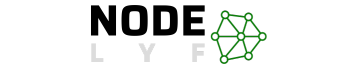In this blog, we’ll guide you How to make a Shirt on Roblox Mobile, directly from the convenience of your mobile device. Follow these straightforward steps to bring your creative vision to life.
Table of Contents
How to make a Shirt on Roblox Mobile
Finding the Template
Begin your journey by searching for a transparent Roblox shirt template on Google. This critical step ensures a clean canvas for your design. Save the chosen template to your mobile device for easy access during the editing process.
Preparation on Mobile
Before diving into the creative process, make sure to download and install both Picsart and Google Chrome on your mobile device. These apps will serve as your creative toolkit throughout the shirt design process.
Editing the Shirt Template on Picsart
Open Picsart and import the saved Roblox shirt template. Locate the Draw tool, and within it, choose the Shape option. Opt for the Circle shape, set the size to 8 pixels, and ensure the last option is set as stroke. Use this tool strategically to outline key areas on the template, such as the head and sleeves. Feel free to add personal touches like text or stickers.
Saving and Uploading
Once satisfied with your design, click the right arrow icon in the top right corner. Select “Gallery” to save the image to your device. Afterward, open your mobile browser, navigate to Roblox, log in, and click on “Create.” Under the “My Creations” section, choose “Shirts,” click “Choose File,” select your designed shirt file, provide a name, and click “Upload.” Follow any additional prompts, such as captcha verification, to complete the process.
Uploading the Shirt
After successful uploading, click on your shirt name. This action will take you to a dedicated page. Click on the three dots in the upper-right corner, select “Configure,” and scroll down to add a descriptive touch to your creation.
Mastering the art of creating a shirt on Roblox mobile not only allows you to personalize your avatar but also showcases your unique style within the diverse Roblox community. Now that you’ve completed Section 1, your journey toward digital fashion design excellence is well underway. Ready for more? Continue reading as we explore further possibilities in the world of Roblox creativity.
Making a Shirt on Roblox (Non-Mobile Method)
While the mobile approach offers flexibility, designing a shirt on Roblox without a mobile device is equally accessible. Follow these straightforward steps to embark on your creative journey through a desktop or laptop.
Creating a Shirt on Roblox (Without Mobile)
For users who prefer the desktop experience, creating a shirt on Roblox is equally seamless. You’ll find the process to be intuitive and user-friendly.
Uploading via Desktop Site
- Open your preferred web browser on your computer and navigate to the Roblox website.
- Log in to your Roblox account and click on “Create” in the top menu.
- Under the “My Creations” section, select “Shirts” on the left side of the screen.
- Click on “Choose File” and select the shirt file you’ve crafted on your computer.
- Provide a distinctive name for your shirt and click on the “Upload” button.
- Be prepared to verify a captcha, if prompted, as a security measure.
Alternative Online Photo Editor (Pizap)
If you lack advanced image editing software like Photoshop or GIMP, fear not. An alternative is the user-friendly online photo editor, Pizap. Follow these steps:
- Visit the Pizap website and click on the “Start” button.
- Choose “Edit a photo” and select the Roblox shirt template image.
- Utilize the available tools to edit the image according to your preferences.
- Once satisfied, click on “Save.”
Now, follow the earlier mentioned steps to upload your crafted shirt to Roblox, ensuring that your digital creation finds its place in the expansive Roblox virtual wardrobe.
By mastering the desktop method, you open up additional avenues for creativity and ensure that your unique designs can reach a broader audience within the Roblox community. As we proceed, we’ll explore further nuances of shirt creation, providing you with a comprehensive understanding of the diverse approaches available to you. Ready for more insights? Let’s delve deeper into the art of digital fashion on Roblox.
Creating a Shirt on Roblox Using Paint.net
For those seeking a robust desktop solution, Paint.net provides a powerful yet user-friendly platform for crafting unique shirts on Roblox. Follow these detailed steps to bring your creative vision to life.
Using Paint.net
Begin by downloading and installing Paint.net on your computer. This versatile image editing software offers a range of tools and features, making it ideal for designing intricate patterns and styles for your Roblox avatar.
Steps in Paint.net
- Download the official Roblox shirt template from the Roblox website.
- Open the template using Paint.net, providing a blank canvas for your creative exploration.
- Utilize the Line tool to draw the outline of your clothing piece. Press and hold the Shift key while left-clicking and dragging to create straight lines.
- Fill in the outlined areas with your desired colors using the Paint Bucket tool.
- Add additional details, such as collars, buttons, or any unique elements that enhance your design.
- Save the completed image as a PNG file to maintain quality and transparency.
Uploading on Roblox
- Visit the Roblox website and log in to your account.
- Click on “Create” and select “Shirts.”
- Choose the file you crafted in Paint.net by clicking on “Choose File.”
- Provide a distinctive name for your shirt and click on the “Upload” button.
- Verify a captcha if prompted, ensuring the security of your upload.
- Once successfully uploaded, click on your shirt name.
- Click on the three dots in the upper-right corner, press “Configure,” and scroll down to add a thoughtful description.
Mastering the Paint.net method enhances your ability to create intricate designs, offering a more advanced approach to Roblox shirt customization. As we progress, we’ll explore additional facets of the creative process, providing you with a comprehensive toolkit for your digital fashion endeavors on Roblox. Ready to unlock further insights? Let’s delve into the next stage of your creative journey.
Selling Your Shirt on Roblox
Congratulations on crafting your unique shirt on Roblox! Now, let’s explore the rewarding process of sharing your creation with the wider Roblox community. Follow these steps to bring your shirt to the marketplace and potentially earn recognition for your design prowess.
Selling the Shirt
- Navigate to the “Create” section located at the top of the Roblox website.
- Choose either “Shirts,” “Pants,” or “T-Shirts” from the left column, depending on your design.
- Locate the gear icon next to the item you wish to sell and click on it.
- Select “Configure,” then click on “Sales.”
Setting the Price
- Decide on the pricing for your shirt. Consider factors such as design complexity, uniqueness, and the demand for similar styles on Roblox.
- Enter the chosen price and click “Save.”
By setting a reasonable and competitive price, you make your shirt accessible to a broader audience, increasing the chances of sales and recognition within the Roblox community.
If you wish to explore more about creating and selling clothes on Roblox, consider checking out video tutorials or visiting the official Roblox Support page for additional insights.
Remember, the ability to sell your creations not only adds a layer of accomplishment to your Roblox journey but also establishes you as a contributor to the diverse and dynamic virtual fashion landscape. Now that you’ve learned the intricacies of shirt creation and sales, you’re well on your way to becoming a recognized designer within the Roblox community. Ready for more tips and tricks? Let’s continue our exploration of the fascinating world of digital creativity on Roblox.
Creating Hats and Pants on Roblox
Now that you’ve mastered the art of crafting shirts on Roblox, let’s broaden your creative horizons by exploring the process of designing hats and pants. Follow these steps to ensure your avatar is not only well-dressed but also uniquely adorned with your personal touch.
Adapting the Method
The exciting aspect of designing hats and pants on Roblox lies in the adaptability of the process you’ve already learned for shirts. You can apply the same fundamental steps with a few adjustments to create a diverse wardrobe for your avatar.
Template Sizes for Hats and Pants
Understanding the appropriate dimensions is crucial for achieving a polished and professional look. Below are the recommended pixel sizes for various template shapes:
- Large Square: 128 × 128 pixels
- Tall Rectangle: 64 × 128 pixels
- Wide Rectangle: 128 × 64 pixels
- Small Square: 64 × 64 pixels
Ensure your design aligns with these dimensions to guarantee compatibility and optimal visual appeal.
Using Image Editing Software
Whether using Paint.net, Photoshop, GIMP, or any other image editing software, the process remains consistent. Download the relevant hat or pants template from the official Roblox website, open it in your chosen software, and unleash your creativity.
Uploading to Roblox
Once your hat or pants design is complete, follow the familiar steps to upload your creation on Roblox. Log in to your account, go to the “Create” section, choose the corresponding category (Hats or Pants), and upload your file.
By diversifying your creations to include hats and pants, you not only expand your virtual wardrobe but also showcase the breadth of your design skills within the Roblox community.
Ready to elevate your avatar’s style? The world of Roblox fashion awaits your creative touch. As we continue our exploration, we’ll delve into additional tips and best practices to enhance your digital design journey. Stay tuned for more insights into the vibrant and ever-evolving landscape of virtual creativity on Roblox.
Conclusion
In conclusion, you’ve embarked on a creative journey, discovering the intricacies of designing shirts, hats, and pants on Roblox – all from the convenience of your mobile device. Armed with the knowledge of user-friendly tools like Picsart, alternative methods for desktop users, and the versatility of image editing software, you now possess the skills to curate a wardrobe as unique as your virtual persona.
Mastering how to make a shirt on Roblox mobile is not just about pixels and templates; it’s a testament to your imagination and design prowess within the expansive Roblox community. By seamlessly navigating the creative process, you’ve transformed a blank canvas into a personalized masterpiece that reflects your style and identity.
As you continue to explore the vast possibilities within Roblox, consider venturing into new realms of creativity – perhaps experimenting with intricate hats or designing fashionable pants that set your avatar apart. The dimensions and techniques remain within your grasp, allowing you to effortlessly translate your ideas into virtual fashion.
Selling your creations introduces an exciting dynamic, turning your virtual designs into a form of expression recognized and appreciated by the Roblox community. By following the outlined steps, you’ve not only crafted digital clothing but also laid the foundation for potential recognition as a designer within this dynamic virtual universe.
Remember, the essence of Roblox lies in its community-driven spirit, where creativity knows no bounds. Your ability to create, share, and even sell your designs adds to the vibrant tapestry of user-generated content that defines the platform.
As you move forward, continually refine your skills, seek inspiration, and collaborate with fellow enthusiasts. Your journey on Roblox is not just about pixels and coding; it’s a journey of self-expression and creativity that unfolds with every design you bring to life.